Shopify Google Analytics: How to Setup it on Your Store?
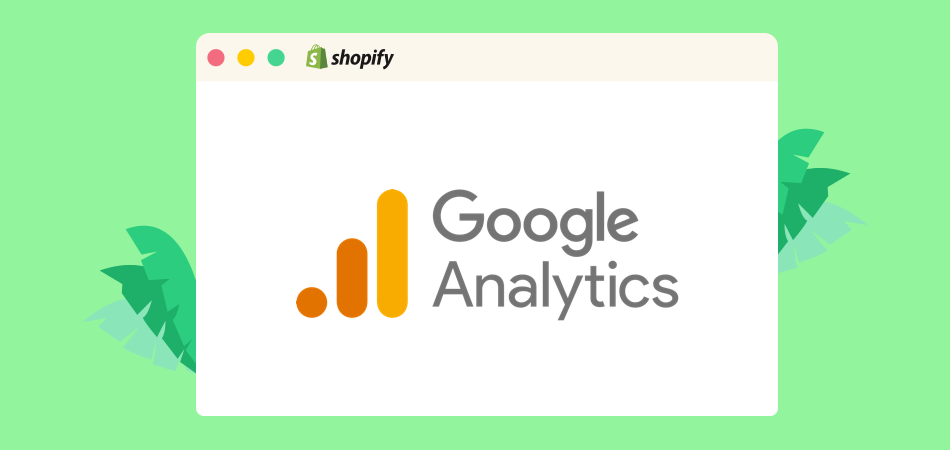
Google Analytics is a marketing tool that every marketer swears by! There’s absolutely no question about that.
When you open your Shopify store, you may feel that this one element is consistently missing. However, don’t worry! You can use Shopify Google Analytics without any hassle. All you need to do is follow the given steps and gain visibility into your conversions, sales, and revenue.
What Google Analytics Is
But, before we move any further, let’s explore what Google Analytics is.
Google Analytics, as the name suggests, has something to do with the analysis of data. This is a web platform that helps you analyze your website across different metrics. You can, for example, assess the click-through rate, traffic, bounce rates, conversions, on-page timing, and much more. The tool is priceless, and the data it offers helps your store become successful.

Like any other store, your dropshipping store may also work with a range of influencers, run different ads, and create email campaigns. Each one of these efforts traces back to your website. Isn’t it?
If you have implemented Shopify Google Analytics, you can identify the efficiency of these campaigns. You can evaluate facts, like the number of users that clicked on the campaign, how many made a purchase, etc.
Hence, to help you gain a holistic view of your sales and marketing efforts, we have prepared a stepwise guide for Shopify's Google Analytics implementation. Have a look.
| Get Started Now to Grow Your Online Business with the Best AliExpress Dropshipping Tool - DSers! |
Steps to Setup Shopify Google Analytics
If you are unable to set up Shopify Google Analytics, here’s a detailed guide for the same:
1. Check If It Is Enabled
Firstly, you need to check if you have already enabled Google Analytics while setting up your dropshipping store. We are saying this because if you have already achieved it in some way, then multiple activations lead to inaccurate results.
Steps to follow for the same:
1) On your Shopify Admin, visit Preference from Online Store.
2) From the Google Analytics section, you need to ensure that the box below it has to Paste your code from Google here.
3) If you are able to see this, you should continue.
4) If you see something from UA, then your analytics is enabled.
5) When the previous step is true, then you should skip to the 4th step, where we talk about eCommerce tracking.
When you are not able to find Google Analytics code or it is not enabled, then you should move naturally through this article. Go to the next step to enable Shopify Google Analytics.
2. Register for a Google Account
You should have an account on Google to start using Shopify Google Analytics. Dropshipping owners who use Google products may also have an account for the same. In that case, use the same account.
If you don’t have a Google account, create one from the given link. You only need this account to sign in and out of the Analytics account.
Now, with the help of this account, you need to create an Analytics account. Following this, you can move to the next step.
3. Enable Google Analytics
In this section, we will actually learn the steps to enable Google Analytics on your Shopify dropshipping store. Let’s start:
1) From the browser on your computer, go to Google Analytics.
2) Here, under Admin, check your Account.
3) In the account, you will find Property. You have to Create Property.
4) After this, enter the appropriate property name.
5) Create a Universal Analytics Property Only.
You should remember that Google Analytics will create 4 properties by default, but none of these work with Shopify, so you need to create Universal Analytics Property.
6) Select Next.
7) Use relevant settings.
8) Select Create.
9) Copy the property using CTRL+C or CMD+C.
10) Now, visit Shopify.
11) Visit Preferences from Online Store
12) In Google Analytics, paste the property using CTRL+V or CMD+V.
4. Switch on eCommerce Tracking
There are two ways to enable eCommerce tracking with Google tracking:
- Basic tracking that helps you receive revenue and transaction information.
- Enhanced tracking helps you receive additional information related to your visitor as well.
For basic tracking, follow these steps:
1) Visit Admin on your Google Analytics account.
2) Now, go to Ecommerce Settings from the View column.
3) You need to enable Ecommerce. It has an ON and OFF toggle.
For detailed tracking on your Shopify, use enhanced tracking:
1) On your Admin from Shopify, go to Preferences under Online Store.
2) Here, you will find Google Analytics. Under this, find Enhanced Ecommerce.
3) You can’t achieve this with older Google Analytics. First, you need to upgrade and then you can use Enhanced Ecommerce Tracking.
4) Now, Save changes and allow Shopify to track your website via Google Analytics.
5) After this, go to Google Analytics Admin.
6) In the Ecommerce Settings from View, you need to Enable Enhanced Ecommerce Reporting.
7) Use the ON and OFF toggle for the same.
Key Metrics in Shopify Google Analytics
In this section, we have explained key statistics used in Shopify Google Analytics. Analyze the same:
- Page Views: The total number of visitors to a single page on your website. Here, you can also find repeated views on the page. This means that if you visit one page twice, these views are two views, not one.
- Sessions: These are interactions made by users on your Shopify store during a time period.
- Bounce Rate: As already known to many, the bounce rate is the number of people who visited but left before any action or even launching of the page.
- Unique Page View: This includes sessions during which one web page was viewed one or more times. However, here, multiple page views by one user are counted as one.
- Revenue: This is the total money generated with the help of the website.
- Average Time of Page: It is the time that the end-user spends on the website.
- Transactions: It includes purchases made by users on your website.
- Conversion Rate: It is the count of sessions that are converted into transactions.
You can visit Shopify Google Analytics and check these metrics. These metrics will help you understand how many people are leaving your website, how many users are converting, and what type of experience users are getting on your website. These details help improve the future outcomes of your dropshipping store.
Conclusion
In your dropshipping store, your major efforts go into marketing, but without Shopify Google Analytics, how are you even judging what is converting and what is not? If you are still not using Google Analytics on your Shopify store, go through the above guide, follow these steps, and start using Google Analytics.
This investment will help you gain a better overview of your website, conversions, and revenue. These details allow customizations in your future marketing strategies, which helps you improve your results over time. If you need more details on the topic, you can visit the official page of Shopify Google Analytics and learn more.













 Company
Company
 Why Choose DSers
Why Choose DSers
 Blog
Blog
 Help Center
Help Center




 Live Chat
Live Chat